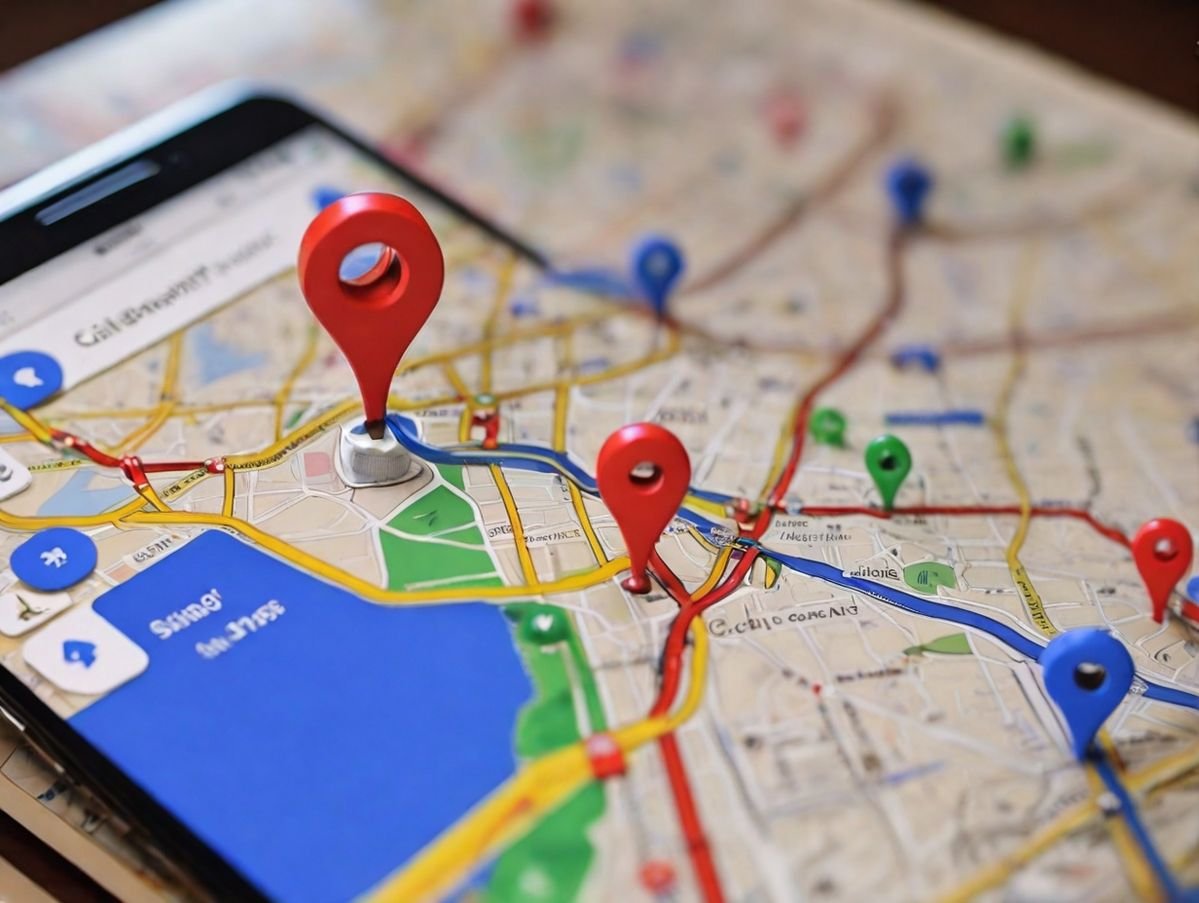Introduction
Google Maps has become an indispensable tool in our daily lives. Whether you are trying to locate the nearest coffee shop, planning a road trip, avoiding traffic jams, or even exploring a new city on foot, Google Maps offers unmatched convenience. It has grown far beyond a simple navigation app; it now integrates real-time traffic updates, public transportation schedules, street-level imagery, business reviews, and even offline maps. For millions of people around the world, it has replaced physical maps and guidebooks entirely.
Because of this heavy reliance, even the smallest issue with Google Maps can feel extremely frustrating. Imagine being late for an important meeting because the app refuses to load directions, or losing your way in an unfamiliar city because your GPS position won’t update correctly. These problems are not only inconvenient but can also cause stress, missed opportunities, or unnecessary delays.
When users say “Google Maps is not working properly,” the problem could mean different things depending on the situation. For some, it may be the app freezing or crashing when they try to open it. For others, it could be that the location is inaccurate, routes are wrong, or the map simply won’t load. In certain cases, the app may function but deliver outdated information, such as closed roads or old business listings.
These issues can arise for a variety of reasons, ranging from something as simple as a weak internet connection to more complex causes like corrupted app data or compatibility problems with the device’s operating system. The good news is that most of these problems can be solved with quick, straightforward fixes—without needing any technical expertise.
This guide aims to cover everything you need to know when Google Maps stops working properly. We will first break down the different types of issues people commonly face. Then, we’ll explore the top causes behind these problems, from poor connectivity and disabled GPS to app-related bugs. More importantly, we’ll provide step-by-step fixes for each scenario, covering Android, iOS, and desktop users.
By the end of this article, you’ll not only be able to solve existing problems but also learn preventive measures to keep Google Maps running smoothly in the future. Whether you are a daily commuter, a traveler, or someone who relies on Maps for business, this comprehensive guide will ensure that you’re never left stranded without directions.
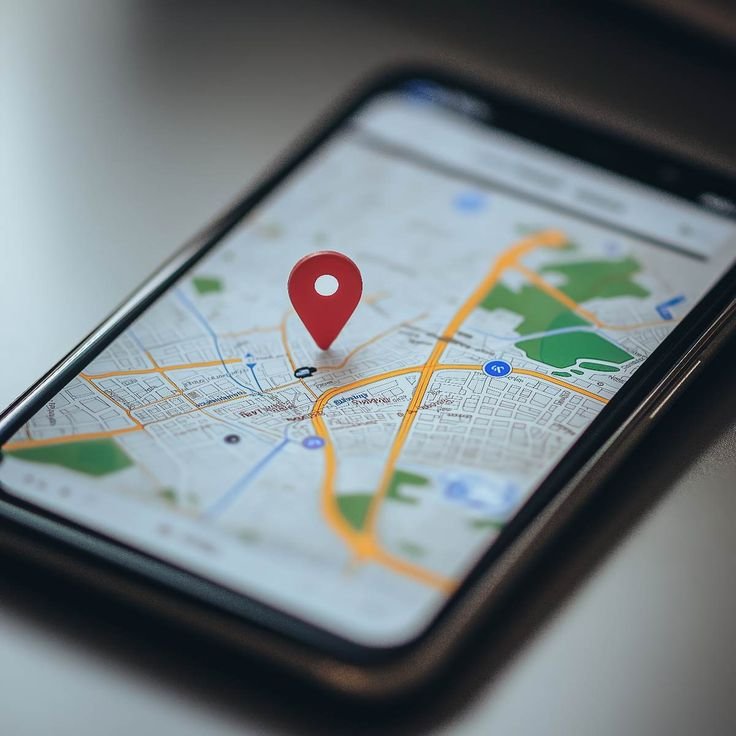
2. Understanding Google Maps Issues
Before diving into the causes and solutions, it’s important to understand the types of issues that people usually encounter with Google Maps. Knowing what “not working properly” actually looks like helps narrow down the problem and apply the right fix. Let’s look at the most common scenarios.
2.1 App not opening at all
Sometimes Google Maps refuses to launch. You tap the icon, but the screen remains stuck on the loading page or closes immediately. This is often referred to as “app crashing.” It can result from outdated app versions, software bugs, or conflicts with other apps running in the background.
2.2 Blank or gray screen
Another frequent complaint is opening Google Maps only to see a blank or gray screen instead of the map. In this case, the app is technically running, but it fails to load the necessary data. This issue usually points to poor internet connectivity, corrupted cache files, or problems with the Google Play Services (on Android).
2.3 Location not updating
One of the core functions of Google Maps is real-time location tracking. If the app cannot update your location, navigation becomes useless. This could be caused by weak GPS signals (for example, when indoors or in a basement), incorrect location settings, or battery optimization features that restrict background GPS usage.
2.4 Inaccurate directions or misplaced location
Sometimes Google Maps loads but provides incorrect directions. For instance, it may place you a few streets away from your actual position or suggest longer routes instead of the fastest one. This usually happens when the device’s GPS accuracy is low or when the compass calibration is off.
2.5 App freezing or crashing during navigation
Even if the app opens correctly, it may freeze midway through navigation, especially when switching between different views (map, satellite, street view). This issue often arises due to insufficient device memory, bugs in the app, or compatibility problems after an OS update.
2.6 Offline mode problems
Google Maps offers the ability to download maps for offline use, which is extremely useful while traveling in areas with poor network coverage. However, offline maps can also cause trouble if they are outdated, not downloaded correctly, or not updated before an OS/app upgrade. Users may see missing data, incomplete routes, or failure to open downloaded regions.
2.7 Slow loading and lagging performance
Another common problem is the app being unusually slow. Maps take forever to load, zooming is delayed, and scrolling across regions feels sluggish. This can be due to a combination of poor internet connectivity, low device storage, or accumulated cache files.
2.8 Why these issues are common
The reason these issues are so widespread is because Google Maps depends on multiple systems working together:
- Your device’s hardware (GPS chip, storage, RAM)
- The software (Google Maps app, operating system, Google Play Services)
- The internet connection (Wi-Fi, mobile data, VPNs)
- External data from Google’s servers
If any one of these components fails or underperforms, Google Maps will not function as expected.
By recognizing which category your problem falls into—whether it’s a loading issue, a GPS problem, or a software crash—you can take the right troubleshooting path. In the next section, we’ll dig deeper into the top causes behind these problems so you can understand exactly why Google Maps sometimes refuses to cooperate.
3. Top Causes of Google Maps Not Working (1200–1500 words)
Google Maps is a powerful tool, but like any app, it relies on several systems working in harmony: your phone’s hardware, the app itself, operating system compatibility, and internet connectivity. If one of these fails, the app begins to misbehave. Below, we’ll explore the most common causes in detail.
3.1 Poor or Unstable Internet Connection
One of the simplest yet most common reasons for Google Maps malfunctioning is a weak or unstable internet connection. Since Maps needs to constantly load new data—map tiles, traffic updates, directions, and points of interest—a poor network directly affects its performance.
- Wi-Fi issues: If you’re on Wi-Fi, your router may be overloaded, too far away, or need a restart.
- Mobile data restrictions: On mobile networks, weak signal strength, throttled speeds, or data-saving settings can prevent proper map loading.
- Airplane mode: Sometimes users accidentally switch on airplane mode, cutting off both Wi-Fi and mobile data.
👉 Clue to identify: Maps works fine when connected to strong Wi-Fi but lags or fails when on mobile data.
3.2 GPS/Location Service Problems
Google Maps heavily depends on your device’s GPS chip to determine your exact location. If GPS is weak or turned off, Maps may place you far from your actual spot or fail to update while moving.
- Weak signals: GPS doesn’t work well indoors, underground, or in dense urban areas (“urban canyon effect”).
- Disabled location services: If you’ve turned off location services for privacy or battery saving, Maps won’t work.
- Low-accuracy mode: Some devices allow choosing between “High accuracy” (using GPS, Wi-Fi, Bluetooth) and “Device only” (GPS only). Low accuracy can cause delays or misplaced location.
👉 Clue to identify: Your blue location dot lags, jumps around, or doesn’t move as you drive/walk.
3.3 Outdated Google Maps App
Like all apps, Google Maps is updated frequently to fix bugs and improve performance. Using an old version may cause glitches, crashes, or incompatibility with your phone’s OS.
- On Android, outdated versions may conflict with Google Play Services.
- On iOS, newer iOS updates may break compatibility with older app versions.
👉 Clue to identify: The app started acting weird right after you updated your phone’s software but not the Maps app.
3.4 Device-Related Issues
Sometimes, the problem isn’t with Maps at all but with the device itself.
- Low storage space: If your device is nearly full, Maps may not cache new data properly.
- Overloaded RAM: Running too many apps in the background can cause Maps to freeze.
- Outdated OS: Old operating systems may not support the latest version of Maps.
- Overheating: Phones that overheat can throttle performance, slowing down apps like Maps.
👉 Clue to identify: Other heavy apps (like YouTube, games, or Spotify) also start crashing or lagging.
3.5 App Cache and Data Corruption
Apps store temporary data (cache) to load faster. But over time, this data may become corrupted, causing glitches like:
- Maps showing blank or gray screens
- Slow map loading
- Incorrect or outdated routes
Clearing cache often solves such problems instantly.
👉 Clue to identify: The app loads after reinstalling or clearing cache, but fails again when the cache builds up.
3.6 Incorrect App Settings
Google Maps relies on several settings to function properly. If any are turned off or restricted, the app misbehaves.
- Battery saver mode: Restricts GPS and background activity, causing delayed updates.
- Background app refresh disabled: Prevents Maps from updating routes when minimized.
- Permissions not granted: Maps requires permission for Location, Mobile Data, and sometimes Bluetooth.
👉 Clue to identify: The app works only when open on-screen but fails when running in the background.
3.7 External Factors
Not all problems come from your device. Sometimes, the issue is outside your control.
- Google server outages: Rare but possible; if servers are down, millions face issues at once.
- Regional restrictions: In some countries, Maps features (like navigation) are limited.
- VPN conflicts: If you’re using a VPN, Maps may think you’re in a different country, leading to incorrect results.
👉 Clue to identify: Other users in your area also report Google Maps not working at the same time.
3.8 Misconfigured Compass or Calibration Issues
Your phone uses a digital compass along with GPS to point directions. If the compass is uncalibrated, Google Maps may show you facing the wrong direction.
- Causes: Magnetic interference (metal cases, electronic devices nearby)
- Fix: Recalibrating compass through phone settings or by moving the device in a figure-8 motion.
👉 Clue to identify: Your blue arrow points in the wrong direction while standing still.
3.9 Corrupted Google Play Services (Android Only)
On Android devices, Google Play Services acts as the backbone for apps like Maps. If Play Services malfunctions, Google Maps may crash or refuse to load.
- Fix: Clearing Play Services cache or reinstalling updates.
👉 Clue to identify: Other Google apps (like Gmail, YouTube, or Drive) also behave oddly.
3.10 Offline Maps Issues
Offline maps are lifesavers, but they can cause problems if not managed well.
- Outdated maps: Roads change, new places open, old ones close.
- Corrupted downloads: If Wi-Fi disconnected mid-download, the file may be incomplete.
- Storage limits: Insufficient space may prevent saving or updating offline maps.
👉 Clue to identify: The issue happens only in offline mode but works fine online.
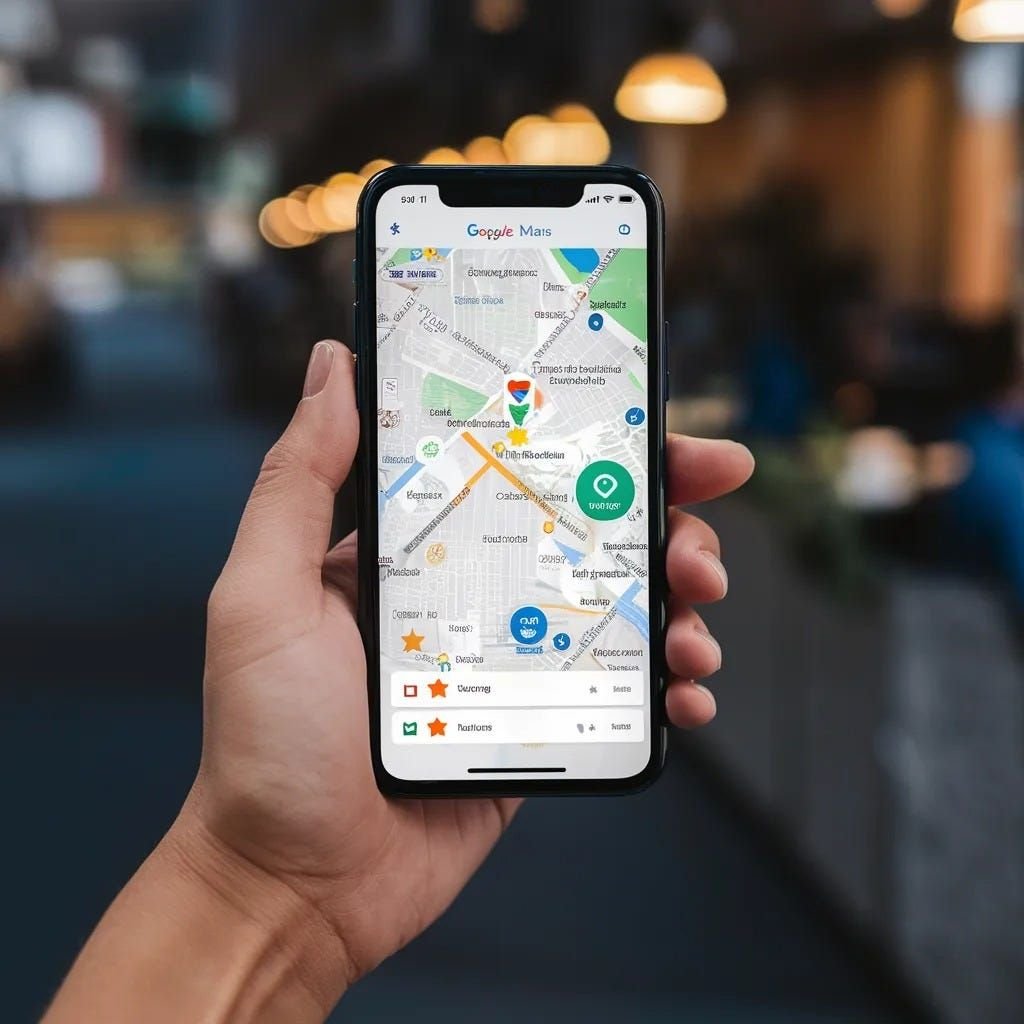
Summary of Causes
To recap, the main culprits behind Google Maps issues include:
- Poor internet connection
- GPS/location service problems
- Outdated Maps app
- Device limitations (storage, RAM, OS)
- Corrupted cache or app data
- Misconfigured settings (battery/data saver, permissions)
- External factors (server outage, VPN, region restrictions)
- Compass calibration issues
- Google Play Services errors (Android)
- Offline maps problems
Understanding these causes is the first step. In the next section, we’ll explore step-by-step fixes for each problem, ensuring that Google Maps works smoothly again on Android, iOS, and even desktop.
4. Easy Fixes for Google Maps Problems (2000–2200 words)
Now that we’ve covered the main causes, it’s time to dive into practical solutions. The good news is that most Google Maps problems don’t require technical expertise—you can fix them yourself with a few simple steps. Below are the most effective fixes, organized by problem type.
4.1 Check Your Internet Connection
Since Google Maps is heavily internet-dependent, your first step should always be to ensure you have a stable connection.
Fixes:
- Switch between Wi-Fi and mobile data – If Maps isn’t loading on Wi-Fi, try mobile data, and vice versa.
- Restart your router – Sometimes, the issue is with your home/office Wi-Fi, not the app.
- Toggle Airplane mode – Turn it on for 10 seconds, then off again to refresh all connections.
- Check data limits – Ensure you haven’t exceeded your daily/monthly data limit.
Tip: If you’re traveling, ensure data roaming is enabled, otherwise Maps won’t update on mobile networks abroad.
4.2 Enable High-Accuracy GPS
Google Maps works best when your phone’s GPS accuracy is set to the highest level.
- On Android:
- Go to Settings → Location → Location services.
- Select High Accuracy mode (uses GPS, Wi-Fi, Bluetooth, and mobile networks).
- On iOS:
- Go to Settings → Privacy → Location Services.
- Find Google Maps and set it to Always Allow.
Bonus Tip: If accuracy is still poor, calibrate your compass by moving your phone in a figure-8 motion until the beam on your blue dot narrows.
4.3 Update Google Maps App
An outdated app may not sync properly with your OS or Google servers.
- On Android: Open Google Play Store → Search Google Maps → Update.
- On iOS: Open App Store → Profile icon → Updates → Update Google Maps.
Pro Tip: Enable auto-updates in your app store settings to always stay current.
4.4 Clear Cache and App Data
Corrupted cache files often cause blank screens or lag. Clearing them usually fixes the problem instantly.
- On Android:
- Go to Settings → Apps → Google Maps → Storage.
- Tap Clear Cache.
- If issues persist, tap Clear Data (this resets the app).
- On iOS:
iPhones don’t allow direct cache clearing. Instead:- Offload the app via Settings → General → iPhone Storage → Google Maps → Offload App, then reinstall.
4.5 Reinstall Google Maps
If clearing cache doesn’t help, reinstalling the app ensures a fresh start.
- Delete the app from your device.
- Restart your phone.
- Download the latest version from Play Store or App Store.
4.6 Update Device Software
Sometimes the app itself is fine, but your operating system is outdated.
- On Android: Settings → System → Software update.
- On iOS: Settings → General → Software Update.
Keeping your OS up to date improves compatibility and fixes hidden bugs.
4.7 Adjust App Permissions
Without proper permissions, Maps can’t function fully.
- On Android:
- Go to Settings → Apps → Google Maps → Permissions.
- Ensure Location, Mobile Data, Background Activity, Bluetooth are enabled.
- On iOS:
- Go to Settings → Privacy → Location Services → Google Maps.
- Set to Always Allow for uninterrupted use.
4.8 Disable Battery Saver & Data Saver Modes
Battery-saving modes restrict background GPS, while data-saving modes limit network usage.
- On Android:
- Disable Battery Saver in Quick Settings.
- Turn off Data Saver in Settings → Network & Internet.
- On iOS:
- Turn off Low Power Mode in Settings → Battery.
Tip: If you need to keep these modes on, add Google Maps to the “allowed apps” list.
4.9 Fix Offline Maps Issues
If offline maps aren’t working, try the following:
- Delete old offline maps (Settings → Offline Maps → Delete).
- Re-download maps when connected to stable Wi-Fi.
- Keep offline maps updated by enabling “Auto-update offline maps.”
- Ensure enough storage space is available on your device.
4.10 Special Fixes for Specific Platforms
For Android Users:
- Reset Google Play Services:
- Go to Settings → Apps → Google Play Services → Storage.
- Tap Clear Cache and restart your phone.
- Reset network settings:
Settings → System → Reset options → Reset Wi-Fi, mobile & Bluetooth.
For iOS Users:
- Reset Location & Privacy settings:
Settings → General → Reset → Reset Location & Privacy. - Reinstall Google Maps if problems persist.
For Web/Desktop Users:
- Clear browser cache & cookies.
- Ensure location permissions are granted to your browser.
- If using Chrome: Settings → Privacy & Security → Site Settings → Location → Allow Google Maps.
4.11 Advanced Fixes for Persistent Issues
If none of the above works:
- Uninstall conflicting apps – Some third-party GPS or VPN apps may interfere with Maps.
- Check Google’s server status – Use websites like DownDetector to see if Maps is down globally.
- Try alternative apps temporarily – Waze (also by Google) or Apple Maps can help until the issue is resolved.
- Factory reset (last resort) – If nothing works and Maps is critical for your work, resetting your device to factory settings may solve deep system conflicts.
5. Advanced Troubleshooting
Most Google Maps problems can be solved with the basic fixes we’ve already covered. But sometimes, the app continues to misbehave even after clearing cache, updating software, and checking your network. In such cases, you may need to try advanced troubleshooting steps. These methods go a bit deeper into your device’s system and are best used when all else fails.
5.1 Use Safe Mode (Android Only)
On Android devices, third-party apps can sometimes interfere with Google Maps. Safe Mode disables all non-essential apps and services, allowing you to test whether Maps works correctly without external interference.
Steps:
- Press and hold the power button.
- Tap and hold Power off until the “Reboot to Safe Mode” option appears.
- Select OK.
- Once your phone restarts in Safe Mode, open Google Maps.
- If it works fine here, the culprit is likely another app (such as a GPS optimizer, VPN, or security app). Uninstall recently installed apps until the issue resolves.
5.2 Reset Network Settings
Network misconfigurations can cause Maps to fail even if your internet connection looks normal. Resetting network settings wipes all Wi-Fi, Bluetooth, and mobile network data, giving you a clean start.
- On Android:
Settings → System → Reset options → Reset Wi-Fi, mobile & Bluetooth. - On iOS:
Settings → General → Transfer or Reset iPhone → Reset → Reset Network Settings.
Note: This will remove all saved Wi-Fi passwords, so make sure you know them before proceeding.
5.3 Recalibrate GPS and Sensors
If Maps shows you in the wrong place or your direction arrow points incorrectly, recalibrating your sensors can help.
- Compass Calibration: Open Google Maps → tap the blue dot → select Calibrate Compass → move your phone in a figure-8 motion.
- Gyroscope/Accelerometer Calibration: Some phones have built-in options in Settings → Advanced features → Sensors.
This ensures your phone’s orientation and movement are accurately tracked.
5.4 Clear Google Play Services Data (Android Only)
Google Play Services is the backbone of many Google apps. If it malfunctions, Google Maps won’t run properly.
Steps:
- Go to Settings → Apps → Google Play Services → Storage.
- Tap Clear Cache.
- If the issue persists, tap Clear Data.
This resets background services and often resolves stubborn issues.
5.5 Check for Google Server Outages
Sometimes, the issue isn’t on your side at all. Google servers may experience temporary outages, making Maps unusable for everyone in certain regions.
- Visit sites like DownDetector or Google’s official Workspace Status Dashboard to check if Maps is down.
- If it’s a server-side issue, all you can do is wait until Google fixes it.
5.6 Disable or Reconfigure VPNs and Firewalls
Using a VPN can confuse Google Maps by making it think you’re in a different country. Similarly, strict firewalls may block data flow.
- If you’re using a VPN, disable it temporarily and test Maps again.
- For corporate networks, check with your IT team if Maps is being restricted.
5.7 Try Alternative Navigation Apps
If Google Maps refuses to cooperate even after all these steps, consider temporary alternatives:
- Waze (also owned by Google, great for traffic updates)
- Apple Maps (for iOS users)
- HERE WeGo (offline navigation support)
These apps can keep you moving until you solve the problem.
5.8 Factory Reset (Last Resort)
If nothing else works, a factory reset may be your final option. This erases all data on your phone and restores it to factory settings.
- On Android: Settings → System → Reset options → Erase all data (factory reset).
- On iOS: Settings → General → Transfer or Reset iPhone → Erase All Content and Settings.
Warning: Back up your photos, contacts, and files before attempting this step.
When to Seek Professional Help
- If your GPS hardware itself is broken (e.g., after a drop or water damage), no software fix will help. In this case, you’ll need a technician to repair or replace the chip.
- If Google Maps consistently fails while other apps work fine, contact Google Support directly.
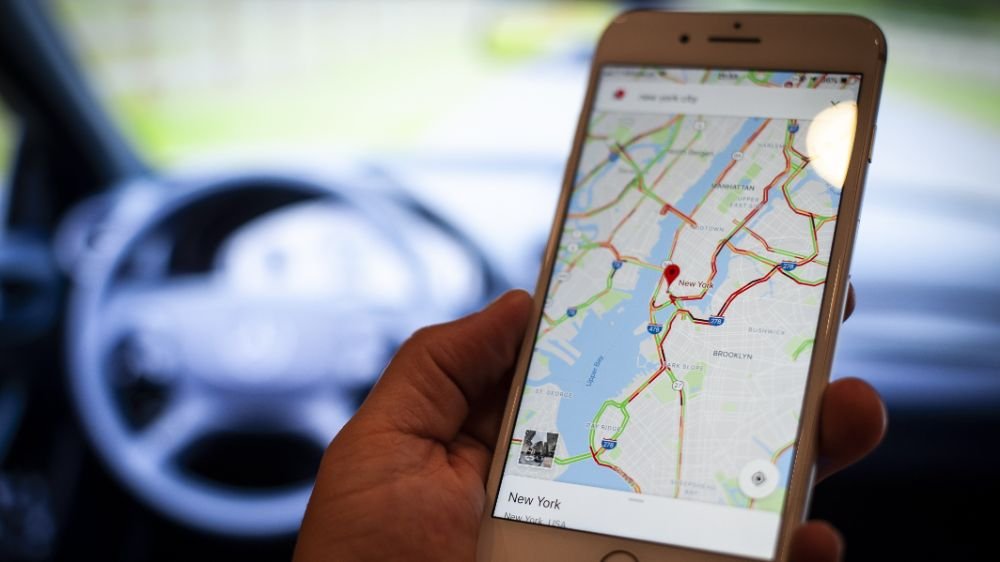
6. Preventing Future Google Maps Issues
Fixing Google Maps when it breaks is useful, but preventing those issues from happening in the first place is even better. With a few proactive steps, you can keep the app running smoothly and avoid common frustrations. Here are some of the best practices to follow.
6.1 Keep the App Updated Regularly
Google frequently releases updates for Maps to fix bugs, improve performance, and add new features. By keeping the app updated, you ensure maximum compatibility with your device’s operating system.
- Enable auto-updates in the Google Play Store or Apple App Store.
- Check manually every couple of weeks if auto-updates are turned off.
6.2 Update Your Device Software
Outdated operating systems often cause compatibility issues with newer apps.
- On Android, regularly check Settings → System → Software Update.
- On iOS, go to Settings → General → Software Update.
Keeping your OS up to date improves security and ensures smooth app performance.
6.3 Clear Cache Periodically
Over time, cached data can build up and slow down the app. Clearing cache every few months helps keep Google Maps fast and responsive.
- Android users can clear cache directly from the app settings.
- iOS users may need to offload and reinstall the app occasionally.
6.4 Download Offline Maps Before Traveling
If you’re going to an area with weak or no internet, downloading offline maps ensures you won’t get stranded without directions.
- Keep offline maps updated to reflect road changes and new places.
- Delete outdated maps if storage space is low.
6.5 Maintain a Strong Internet Connection
For online navigation, stable connectivity is key.
- Use a reliable mobile data plan.
- Avoid relying solely on public Wi-Fi, which may block or slow Google Maps.
- Toggle airplane mode briefly if your signal drops—it often refreshes the connection.
6.6 Check App Permissions and Settings
Ensure that Google Maps has all the permissions it needs:
- Location access set to Always Allow.
- Background refresh enabled.
- Exempted from battery saver or data saver restrictions.
This ensures real-time updates without interruptions.
6.7 Avoid Overloading Your Device
Google Maps is resource-intensive, especially in navigation mode. To prevent crashes:
- Close unused apps while navigating.
- Keep at least 1–2 GB of free storage for smooth caching.
- Restart your device occasionally to clear temporary memory issues.
6.8 Monitor External Factors
Some problems are beyond your control, like server outages or regional restrictions. Following Google’s official support channels or checking outage sites like DownDetector can help you identify such cases quickly and save time troubleshooting.
Final Tip
Think of Google Maps as a partnership between your device, your internet connection, and Google’s servers. Keeping all three in good condition—updated apps, reliable hardware, and stable network—will drastically reduce the chances of problems.
7. Conclusion
Google Maps is one of the most powerful and reliable navigation tools available today. From helping us find hidden cafés in a new city to guiding us through heavy traffic on our daily commute, it has become an essential part of modern life. But like any app, it isn’t flawless. Users often face problems ranging from blank screens and inaccurate directions to GPS issues and offline map failures.
The good news is that most of these problems are minor and easily fixable. In this guide, we explored the top causes—poor internet connections, outdated apps, corrupted cache, incorrect settings, or even external issues like server outages. More importantly, we went step by step through practical fixes, from simple solutions like clearing cache and enabling high-accuracy GPS to advanced troubleshooting methods such as resetting network settings or recalibrating your device’s sensors.
For most users, these solutions will restore Google Maps to smooth performance within minutes. And in those rare cases where nothing works, alternatives like Waze or Apple Maps ensure you’re never left stranded.
Equally important are the preventive measures: keeping your app and device updated, regularly clearing cache, downloading offline maps before travel, and ensuring Maps has the necessary permissions. By following these practices, you can avoid most issues and enjoy uninterrupted navigation.
At the end of the day, Google Maps is a highly complex system that relies on your device hardware, software, network connectivity, and Google’s servers all working in harmony. When something goes wrong, don’t panic—it’s usually a small hiccup with an easy solution. With the knowledge from this guide, you’ll be well-equipped to troubleshoot quickly and keep your journeys smooth, whether you’re navigating a busy city or exploring a remote mountain trail.